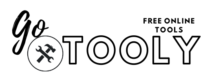If you have ever worked on a music project inside Pro Tools, you already know how quickly the session can look messy. One moment you only have a few vocal lines, and the next moment there are dozens of tracks scattered everywhere—drums at the bottom, guitars in the middle, effects in random spots.
Finding the right track then feels like searching for a needle in a haystack. The good news? Pro Tools makes it super easy to move tracks up and down so you can keep things neat.
In this guide, I’ll show you exactly how to rearrange tracks in Pro Tools, step by step, plus some bonus tips to keep your sessions organized like a pro.

Why Track Arrangement Matters
Think of your Pro Tools session as a school notebook. If your math notes are mixed in with science and history on the same page, it’s hard to study. But if each subject is in order, learning becomes simple.
That’s what track arrangement does in Pro Tools:
- It saves you time.
- It makes mixing less stressful.
- It keeps your creative flow smooth.
When you know where everything is, you can focus on the music—not on scrolling endlessly.
How to Move Tracks Up and Down in Pro Tools
Here’s the basic method to rearrange tracks:
Step 1: Open Your Session
Launch Pro Tools and open the project you want to work on. Make sure you’re in the Edit or Mix window so you can see your tracks clearly.
Step 2: Pick the Track You Want to Move
Look at the track name box (the small gray rectangle where the name is written). Click once to select it.
Step 3: Drag the Track to a New Spot
Click and hold the track name, then move it upward or downward.
👉 Tip: Don’t click inside the audio waveform or fader area—only the track name box lets you move it.
Step 4: Drop It Where You Want
Release your mouse button once the track is in the correct position.
And just like that—you’ve reorganized your session!
Other Ways to Rearrange Tracks
Dragging is the easiest way, but here are a couple of other methods:
Use the Track List
On the left side of the Edit window, you’ll see the Track List panel. You can move tracks from there too. This is especially helpful when you’re working on a big session with many hidden tracks.
Move More Than One Track
Want to move several tracks together? Hold Shift and click multiple track names. Once they’re highlighted, drag them all at once.
Group Similar Tracks
You can also create groups (like all drum tracks) and move them together. This keeps everything tidy.
Tips for Keeping Your Session Organized
Moving tracks is great, but real pros also do a few extra things to stay organized:
- Use Colors
- Assign colors to your tracks. For example: drums = red, vocals = blue, guitars = green.
- This makes it super quick to spot what you’re looking for.
- Rename Tracks
- Instead of leaving a track as “Audio 1,” rename it “Kick Drum” or “Lead Vocal.”
- You’ll thank yourself later when editing.
- Group Instruments
- Keep all your similar sounds together.
- Example order: Drums → Bass → Guitars → Vocals → FX.
- Use Track Folders (Pro Tools 2020 and later)
- Put related tracks into folders. This reduces clutter and makes the session cleaner.

Common Problems (and Quick Fixes)
Problem 1: My track isn’t moving.
→ Check if it’s hidden in the Track List. Unhide it, then try again.
Problem 2: The track keeps snapping back.
→ Make sure you’re dragging from the track name, not the waveform area.
Problem 3: Track order disappears after reopening.
→ Always save your project right after rearranging.
Problem 4: I can’t find my track anymore.
→ It might be hidden. Open the Track List and check the box to show it again.
Why This Small Step Saves You Big Time
When you have only three or four tracks, arrangement may not seem important. But once you start mixing 40+ tracks, organization is everything.
- You edit faster.
- You mix with less confusion.
- You enjoy the process more.
Professional audio engineers spend a few minutes organizing at the start of every session because they know it saves hours later.
Conclusion
Moving tracks up and down in Pro Tools may look like a small trick, but it’s a game changer.
All you need to do is:
- Click the track name.
- Drag it where you want.
- Drop it.
That’s it! Combine this with color coding, naming, and grouping, and you’ll have a session that looks neat, feels easy to navigate, and helps you stay creative without stress.
So, the next time your session feels messy, remember: a few minutes of track arrangement can save you hours of frustration.
FAQs
Q1. Can I move more than one track at a time?
Yes. Hold Shift and click the track names, then drag them together.
Q2. Is there a keyboard shortcut for moving tracks?
No direct shortcut exists—you need to drag them manually.
Q3. My track won’t move, what’s wrong?
It could be hidden or locked. Check the Track List and fix it.
Q4. Does moving a track in the Edit window also move it in the Mix window?
Yes, the order updates in both places automatically.
Q5. How do I keep my sessions tidy?
Rename your tracks, use colors, group instruments, and take advantage of track folders.