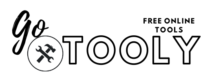Have you ever drawn a picture, painted on canvas, or made a sketch, and then thought, “I wish I could keep this safe forever or share it online”? That’s where digitizing artwork comes in. To digitize artwork means to turn your physical art into a digital copy that lives on your computer or phone.
Why is this important?
- You can sell your art online without worrying about losing the original.
- You can print your artwork on posters, T-shirts, mugs, or any surface.
- You can even use your art for embroidery designs.
- And if you make large paintings, digitizing helps you store and show them without needing big spaces.
This guide is written for beginners. No fancy words, no hard steps. Just a clear, step-by-step method so anyone—even a school kid—can understand how to do it.
What Does It Mean to Digitize Artwork?
Digitizing artwork means making a digital version of your art. Imagine your art leaving the paper or canvas and becoming a picture file (like JPEG, PNG, or TIFF) that you can see on your computer, send to friends, or upload to websites.

There are two main ways to digitize art:
- Scanning – using a scanner machine to capture your artwork.
- Photographing – using a camera or smartphone to take a clear photo.
Once you have the digital copy, you can edit it, resize it, and use it for anything—selling, printing, or sharing online.
Step 1: Prepare Your Artwork for Digitizing
Before you scan or photograph, you need to prepare your art.
- Clean the artwork – Remove any dust, smudges, or pencil marks you don’t want.
- Flatten it – If it’s on paper, make sure it’s not wrinkled. Place it under a book for a few hours if needed.
- Set up good lighting – If you plan to take a photo, use natural daylight or a bright room with no shadows.
- Choose the right background – Place your art on a plain surface so the tool captures only your work.
This step is like “getting ready for a photo shoot.” A clean, flat, well-lit piece of art will always digitize better.
Step 2: How to Digitize Artwork Online
One of the easiest ways is to digitize artwork online. Many websites and apps allow you to upload a photo of your artwork and turn it into a digital file.
For example:
- You can take a picture of your art with your phone.
- Upload it to an online editor (like Canva, Pixlr, or Fotor).
- Crop the edges, fix the colors, and save it in the format you need.
This is quick, free, and beginner-friendly. It works best for small projects, social media posts, or just sharing with friends.
Step 3: How to Digitize Artwork to Sell
If you want to digitize artwork to sell, quality matters. Buyers expect clear, sharp, and high-resolution files.
- Scan in high DPI – DPI means “dots per inch.” For selling, 300 DPI or higher is best.
- Choose the right format – Save in PNG, JPEG, or TIFF. TIFF is very high quality and great for professional work.
- Edit if needed – Use free tools like GIMP or paid ones like Photoshop to clean up smudges or adjust colors.
- Keep a backup – Always save a copy in cloud storage (like Google Drive or Dropbox).
With this method, you can upload your digitized files to marketplaces like Etsy, Redbubble, or Society6 and start selling prints or digital downloads.
Step 4: How to Digitize Artwork for Printing
Printing requires even better quality than selling online. If you want your art on posters, books, or products:
- Scan at 600 DPI – The higher, the better for sharp printing.
- Check colors – Use editing software to make sure the colors in your digital copy match your original art.
- Save in CMYK format – Printers often use CMYK (cyan, magenta, yellow, black), not RGB (red, green, blue). Ask your printer which format they prefer.
- Use TIFF or PDF – These formats keep details sharp for printing.
This ensures your artwork looks just as beautiful on paper, T-shirts, or mugs as it does in real life.
Step 5: How to Digitize Artwork for Embroidery
Embroidery is a little different. To digitize artwork for embroidery, you need to turn your design into a file that embroidery machines understand.
- Scan or photograph your art.
- Use embroidery digitizing software. Examples: Wilcom, Hatch, or Embird. These programs convert your design into stitch paths.
- Save in machine formats. Common ones are DST, PES, and EXP.
- Test before final use. Sometimes you’ll need to adjust the design to make stitching look right.
If you don’t want to do it yourself, many embroidery services will take your scanned art and digitize it for you.
Step 6: How to Digitize Large Paintings and Canvas Artwork
Small artwork is easy—you can scan it on a regular flatbed scanner. But what about a big canvas or a huge painting? Here’s how to digitize large paintings or scan large artwork:
- Use a camera instead of a scanner. Place the painting in good light, stand directly in front of it, and take a photo.
- Take multiple shots. If your camera can’t capture the whole painting in detail, take several photos of different sections.
- Stitch them together. Use software like Photoshop or Microsoft Image Composite Editor to merge them into one full image.
- Scan in parts (if possible). If you have access to a large-format scanner, that’s best. But if not, scan small sections and stitch them together digitally.

👉 This covers your secondary keywords naturally:
- How to digitize large paintings
- How to scan large canvas painting
- How to scan large artwork
- How to scan canvas painting
Useful Tools for Digitizing Artwork
Here are some tools that can make the process easier:
- Flatbed scanners – Canon CanoScan, Epson Perfection, HP ScanJet.
- DSLR cameras or good smartphones – iPhone or Samsung Galaxy can work if used in good lighting.
- Editing software – Photoshop, GIMP (free), Affinity Photo.
- Embroidery software – Wilcom, Hatch, Embird.
These tools aren’t all required—you can start simple with just a phone and free online apps.
Tips for Best Results
To make your digital copy look professional:
- Always scan or photograph in high resolution.
- Use natural light when photographing.
- Save in multiple formats (JPEG for sharing, TIFF for printing).
- Keep the original safe—digitizing doesn’t replace the real artwork.
- Store your files in cloud storage so you don’t lose them.
Conclusion
Digitizing artwork may sound technical, but it’s really just about turning your painting, sketch, or canvas into a computer file. Whether you want to sell your art, print it, use it for embroidery, or just keep it safe, the steps are simple: prepare, scan or photograph, edit, and save.
With practice, you’ll get better results each time. Start small, try free tools, and step by step, you’ll be able to digitize even the largest canvas paintings.
Your art deserves to be seen and saved—not just on paper, but online too.
Frequently Asked Questions (FAQs)
Q1. What is the easiest way to digitize artwork at home?
The easiest way is to use a scanner for small pieces or a smartphone camera for larger ones.
Q2. How do I digitize artwork to sell online?
Scan or photograph your art in high resolution, edit it, and save it in JPEG or PNG before uploading to marketplaces.
Q3. Can I digitize artwork for embroidery without special software?
No, embroidery requires digitizing software to convert your design into stitch-ready files.
Q4. What is the best format for digitizing artwork for printing?
TIFF or high-quality JPEG/PNG at 300–600 DPI works best for printing.
Q5. How to digitize large paintings if I don’t have a big scanner?
Take multiple photos in good light and stitch them together with editing software.
Q6. What’s the difference between scanning and photographing artwork?
Scanning gives sharp details for small works, while photographing is better for large canvas paintings.
Q7. Can I digitize artwork online for free?
Yes, apps and online editors let you upload photos, crop, and save them as digital files.
Q8. Why is DPI important when scanning artwork?
Higher DPI means clearer, more detailed images, which is important for selling and printing.